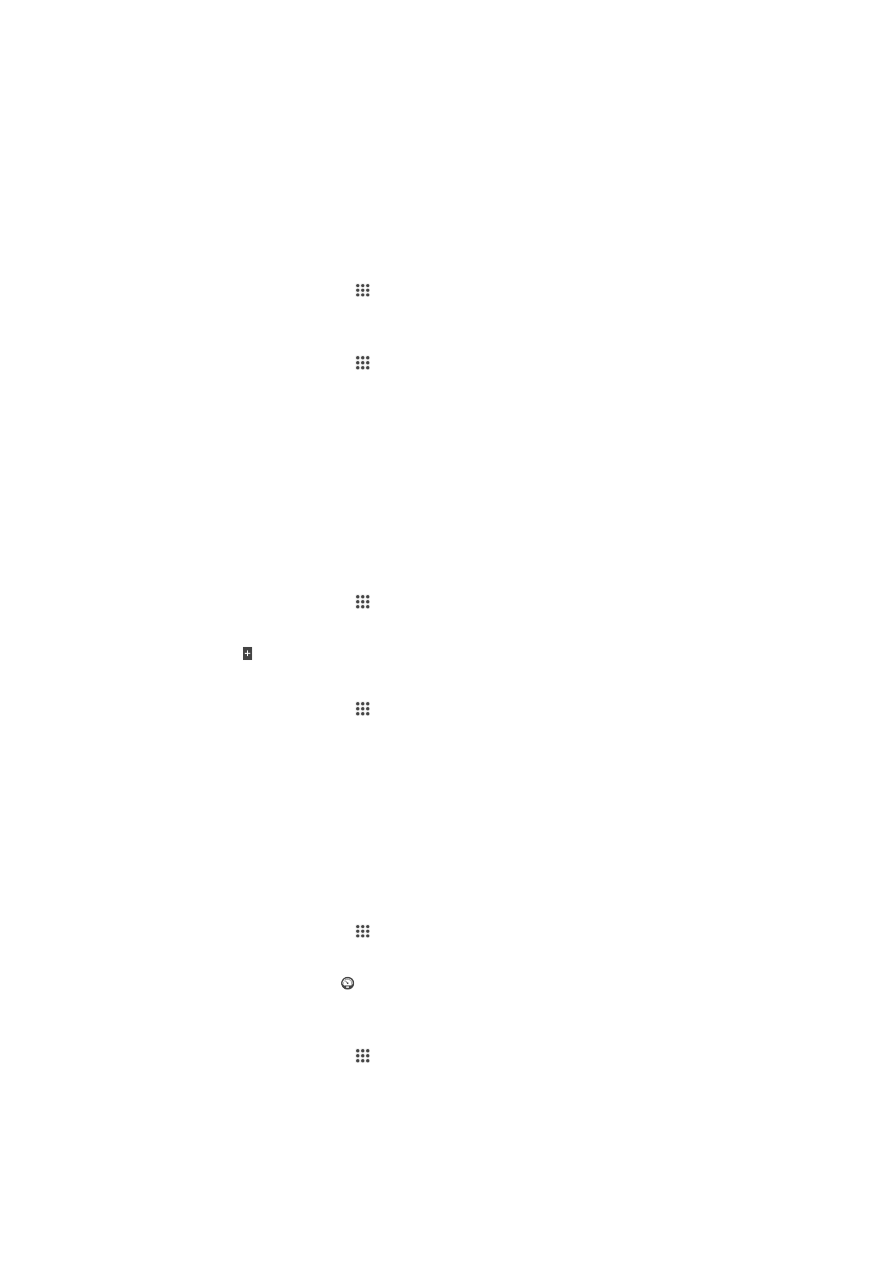
Battery and power management
You can keep track of your battery consumption and see which applications are using
the most power. You can also view an estimate of how much time is left before your
battery runs out. The estimated battery time is based on your most recent usage pattern.
To make the battery last longer you can use one or more battery saving modes, which
include STAMINA mode, Low battery mode, Location-based Wi-Fi®, and Queue
background data mode. Each mode works in a different way and controls several power
consuming functions on your device.
To view which applications use the most battery power
1
From your Homescreen, tap .
2
Find and tap
Settings > Power management > Battery usage.
To view the estimated battery time
1
From your Homescreen, tap .
2
Find and tap
Settings > Power management.
Improving battery time using STAMINA mode
STAMINA mode turns off functions that you don't need when your device isn't in use.
For example, STAMINA mode can pause your Wi-Fi® connection, data traffic and
several power consuming applications when your device is powered on but the screen is
inactive. So you save the battery but can still receive phone calls, texts and multimedia
messages as they come in. You can also exclude individual applications from being
paused by STAMINA mode. Once you activate the screen, all paused functions are
resumed.
To activate STAMINA mode
1
From your Homescreen, tap .
2
Find and tap
Settings > Power management.
3
Drag the slider beside
STAMINA mode to the right, then tap Activate, if
prompted. appears in the status bar once the battery reaches a set level.
To select which applications to run in STAMINA mode
1
From your Homescreen, tap .
2
Find and tap
Settings > Power management, then tap STAMINA mode.
3
Add or remove applications, as desired.
4
When you're finished, tap
Done.
Improving battery time using Low battery mode
Use the
Low battery mode feature to automatically start saving power when the battery
reaches a certain charge level. You can set and readjust this charge level as desired. You
can also decide which functions to keep active, for example, mobile data traffic, Wi-Fi®
or auto-sync.
To activate Low battery mode
1
From your Homescreen, tap .
2
Find and tap
Settings > Power management.
3
Drag the slider beside
Low battery mode to the right.
4
If prompted, tap
Activate. appears in the status bar when the battery reaches
the charge level that you set.
To change the settings for Low battery mode
1
From your Homescreen, tap .
2
Find and tap
Settings > Power management.
3
Make sure
Low battery mode is activated, then tap Low battery mode.
4
Change the settings, for example, to readjust the battery level.
99
This is an Internet version of this publication. © Print only for private use.
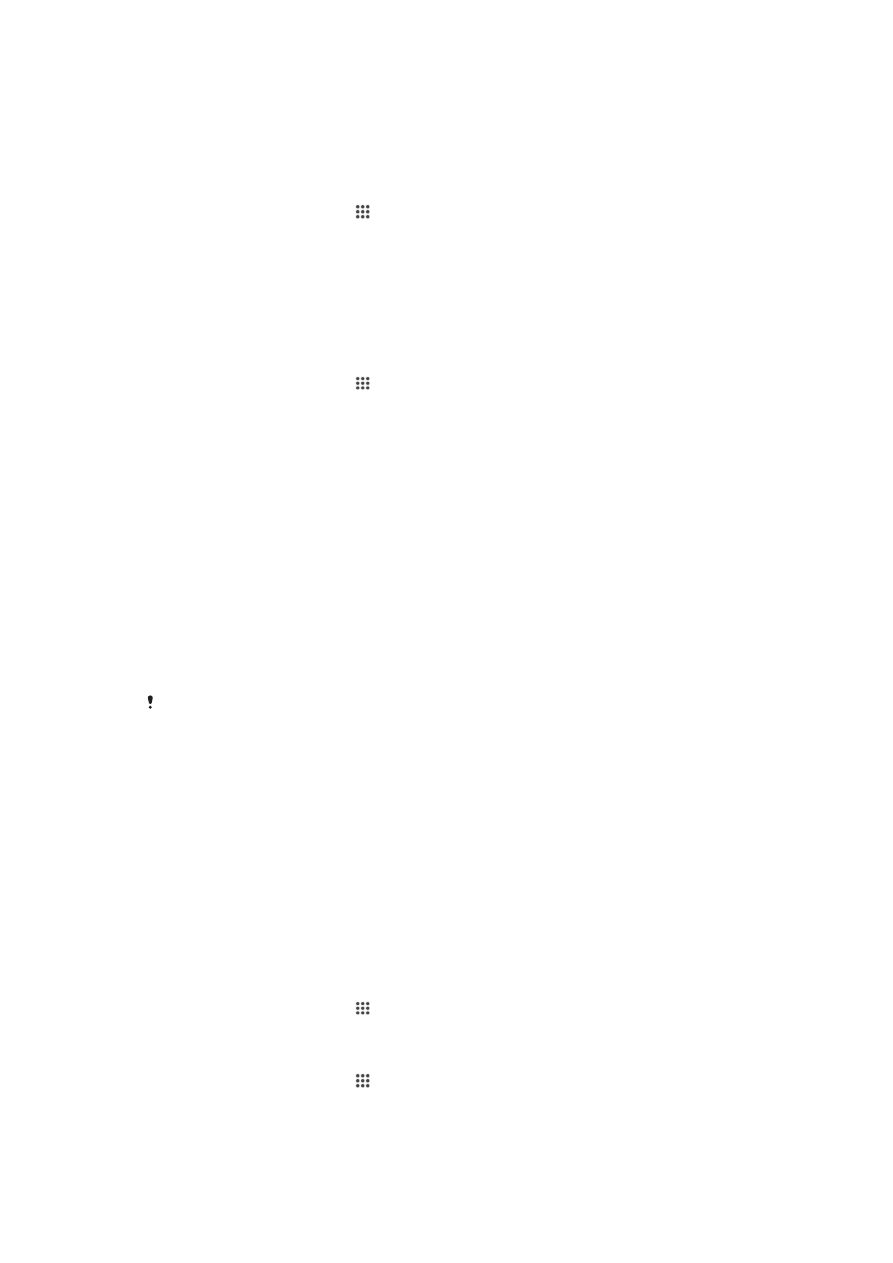
Improving battery time using Location-based Wi-Fi®
The
Location-based Wi-Fi feature sets your device to only activate the Wi-Fi® function
when it comes within range of a saved Wi-Fi® network. This way you save battery power
but still have the convenience of automatic Wi-Fi® connections.
To activate the Location-based Wi-Fi® feature
1
From your Homescreen, tap .
2
Find and tap
Settings > Power management.
3
Drag the slider beside
Location-based Wi-Fi to the right.
Improving battery time by queuing background data
You can improve battery performance by setting your device to send background data at
pre-defined intervals when you're not using it, that is, when the screen is not active.
To allow the queuing of background data
1
From your Homescreen, tap .
2
Find and tap
Settings > Power management.
3
Mark the checkbox beside
Queue background data.