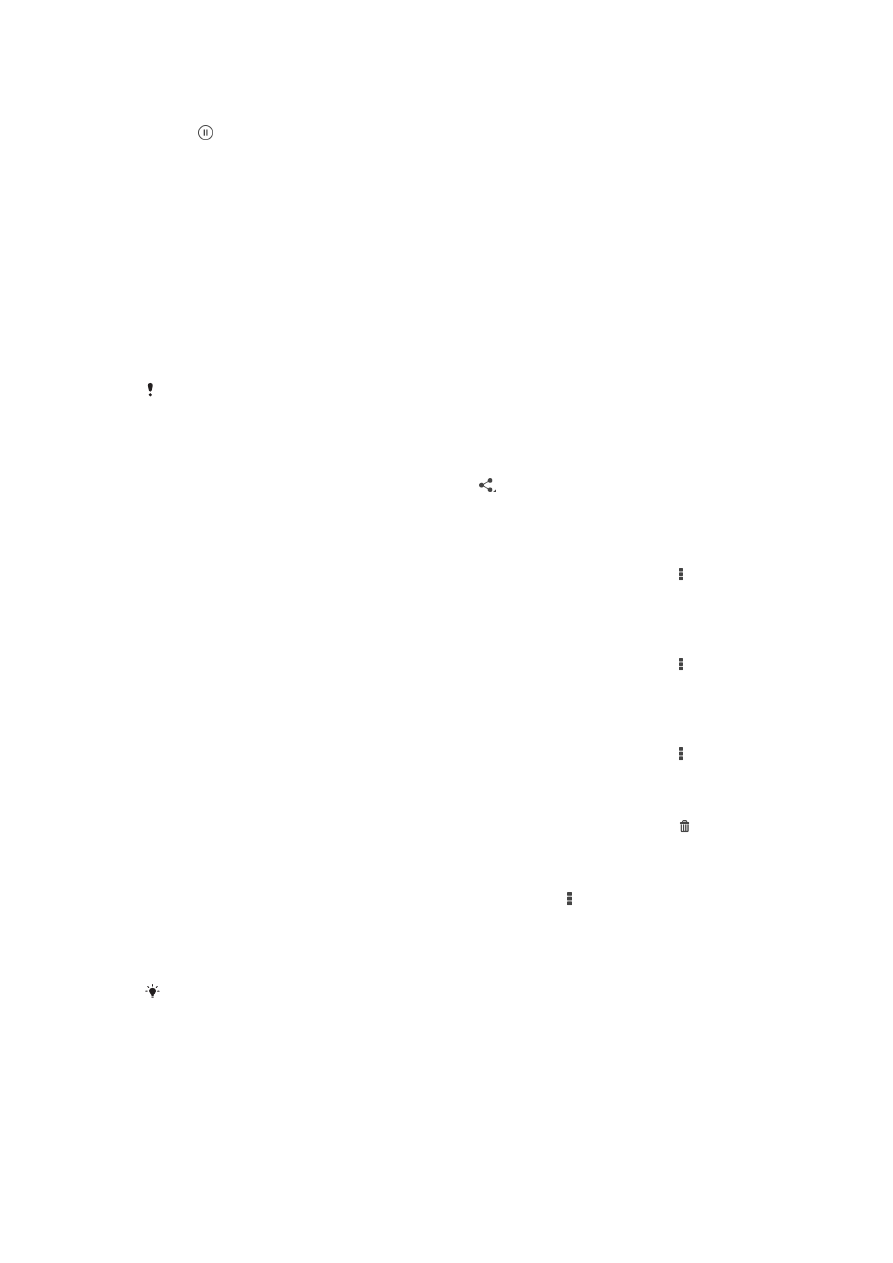
Sharing and managing photos and videos
You can share photos and videos that you’ve stored on your device. You can also
manage them in different ways. For example, you can work with photos in batches,
delete photos and link them to contacts.
You might not be able to copy, send, or transfer copyright-protected items. Also, some items
may not send if the file size is too large.
To share a photo or video
1
In Album, find and tap the photo or video that you want to share.
2
Tap the screen to display the toolbars, then tap .
3
Tap the application that you want to use to share the photo, then follow the steps
to send it.
To use a photo as a contact picture
1
When you are viewing a photo, tap the screen to display the toolbars, then tap >
Use as > Contact picture.
2
If asked, select
Contacts > Just once, then select a contact.
To use a photo as wallpaper
1
When you are viewing a photo, tap the screen to display the toolbars, then tap >
Use as > Wallpaper.
2
Follow the instructions on the screen.
To rotate a photo
1
When you are viewing a photo, tap the screen to display the toolbars, then tap .
2
Select
Rotate. The photo is saved in the new orientation.
To delete a photo or video
1
When you are viewing a photo, tap the screen to display the toolbars, then tap .
2
Tap
Delete.
To work with batches of photos or videos in Album
1
When viewing thumbnails of photos and videos in Album, tap , then tap
Select
items.
2
Tap the items that you want to work with. Selected items are indicated by a blue
frame.
3
Use the tools in the toolbars to work with your selected items.
To activate selection mode, you can also touch and hold an item until its frame turns blue.
Then you can tap other items to select them.