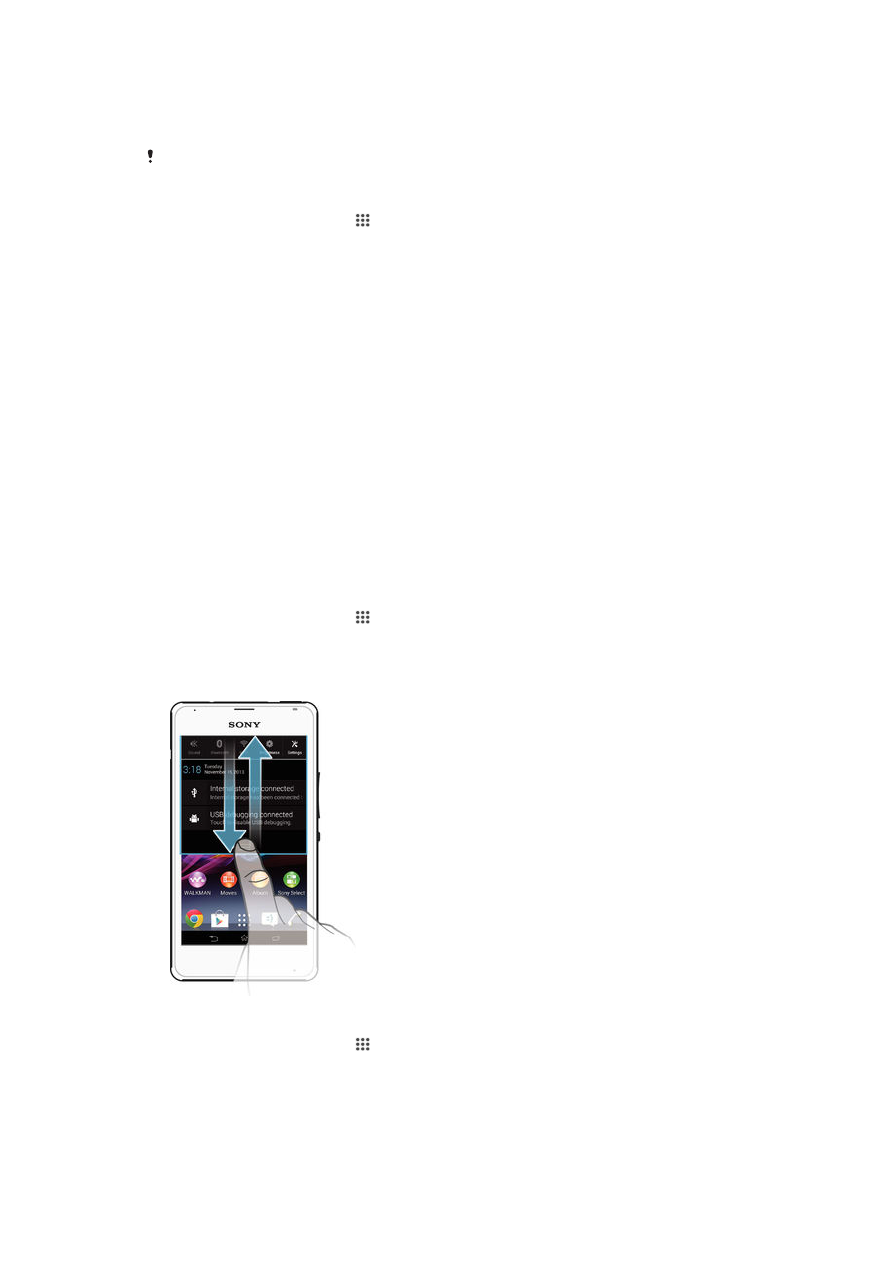
Status and notifications
The icons in the status bar inform you of events such as new messages and calendar
notifications, activities in progress such as file downloads, and status information such as
battery level and signal strength. You can drag down the status bar to open the
Notification panel and handle your notifications.
To select which system icons to display in the status bar
1
From your Homescreen, tap .
2
Find and tap
Settings > Personalization > Status bar icons.
3
Select the icons you want to display.
To open or close the Notification panel
To select the apps allowed to send notifications
1
From your Homescreen, tap .
2
Find and tap
Settings > Personalization > Manage notifications.
3
Select the apps that are allowed to send notifications.
To take action on a notification
•
Tap the notification.
19
This is an Internet version of this publication. © Print only for private use.
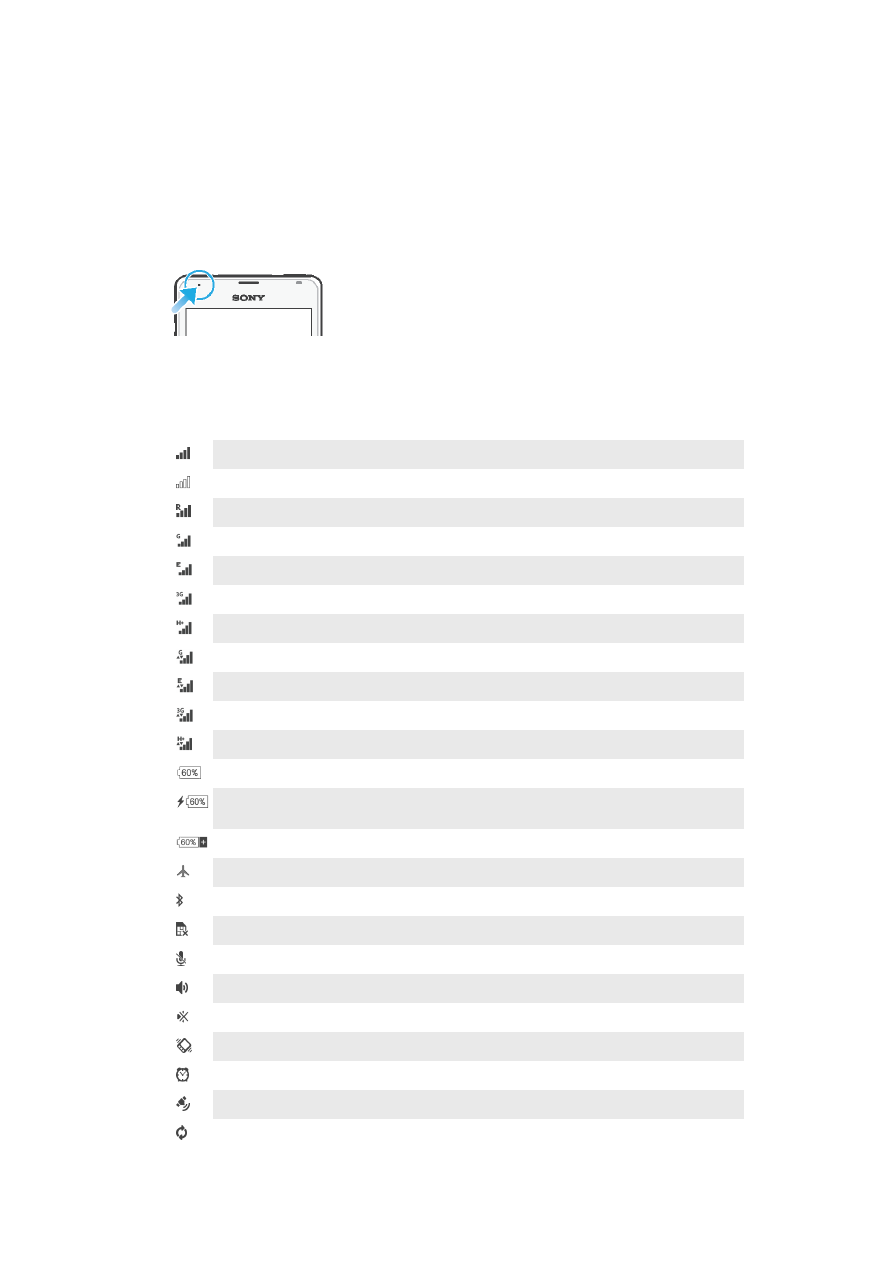
To dismiss a notification from the Notification panel
•
Place your finger on a notification and flick left or right.
To clear all notifications from the Notification panel
•
Tap
Clear.
Notification light
The notification light informs you about battery status and some other events. For
example, a flashing white light means there is a new message or a missed call.