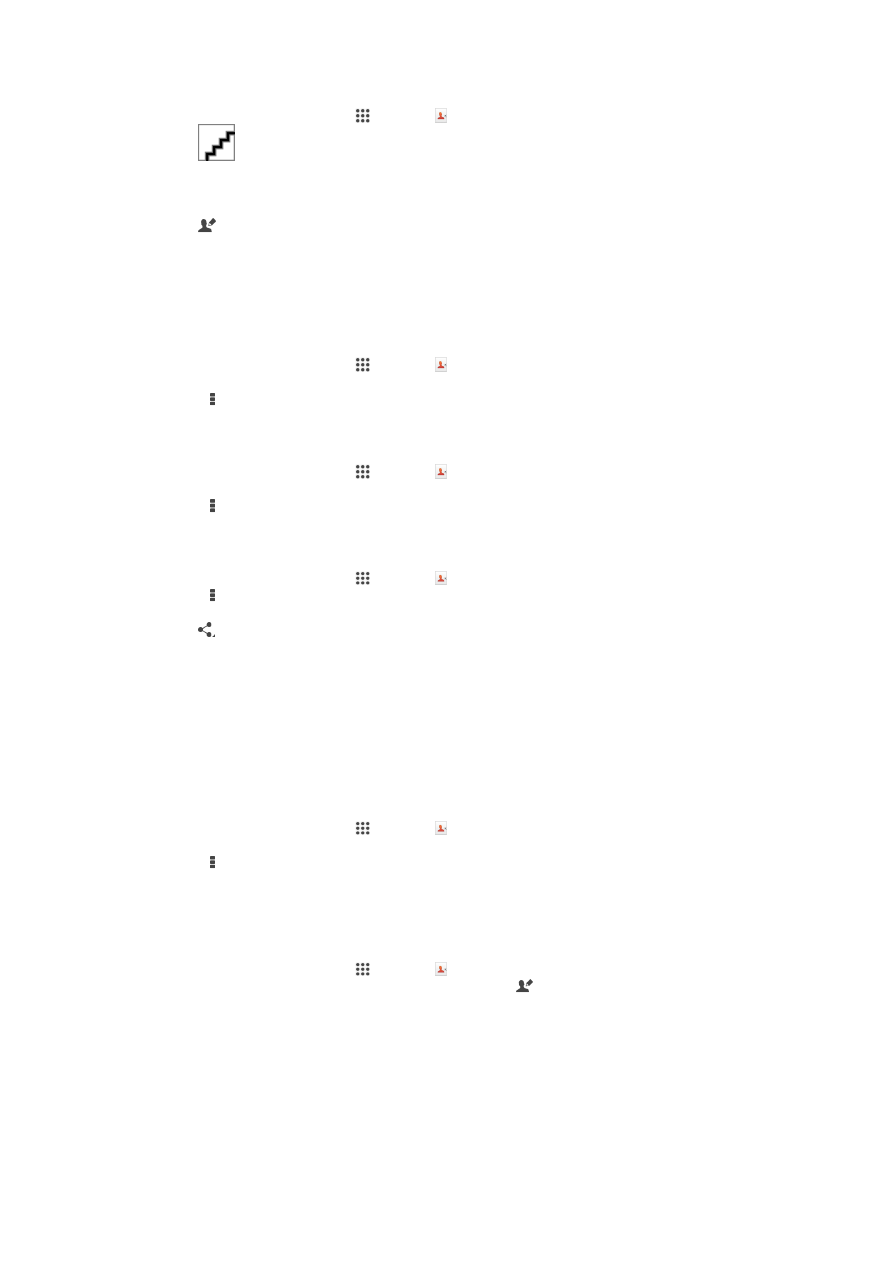
Avoiding duplicate entries in the Contacts application
If you synchronize your contacts with a new account or import contact information in
other ways, you could end up with duplicate entries in the Contacts application. If this
happens, you can join such duplicates to create a single entry. And if you join entries by
mistake, you can separate them again later.
To link contacts
1
From your Homescreen, tap , then tap .
2
Tap the contact that you want to link with another contact.
3
Press , then tap
Link contact.
4
Tap the contact whose information you want to join with the first contact, then tap
OK to confirm. The information from the first contact is merged with the second
contact, and the linked contacts are displayed as one contact in the Contacts list.
To separate linked contacts
1
From your Homescreen, tap , then tap .
2
Tap the linked contact that you want to edit, then tap .
3
Tap
Unlink contact > Unlink.