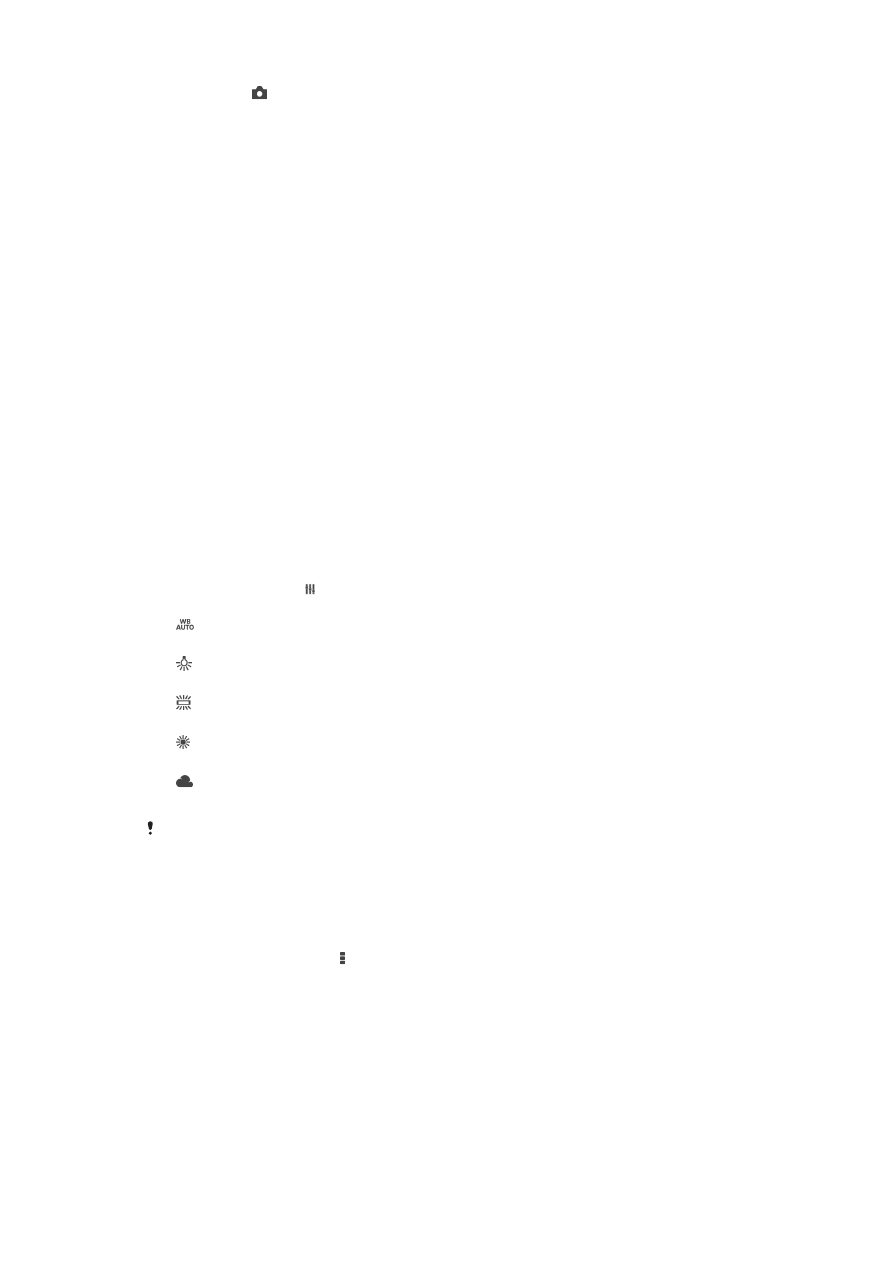
Still camera settings
To adjust the still camera settings
1
Activate the camera.
2
To display all settings, tap .
3
Select the setting you want to adjust, then edit as desired.
Still camera settings overview
Resolution
Choose between several resolutions and aspect ratios before taking a photo. A photo
with a higher resolution requires more memory.
3MP
2048×1536(4:3)
73
This is an Internet version of this publication. © Print only for private use.
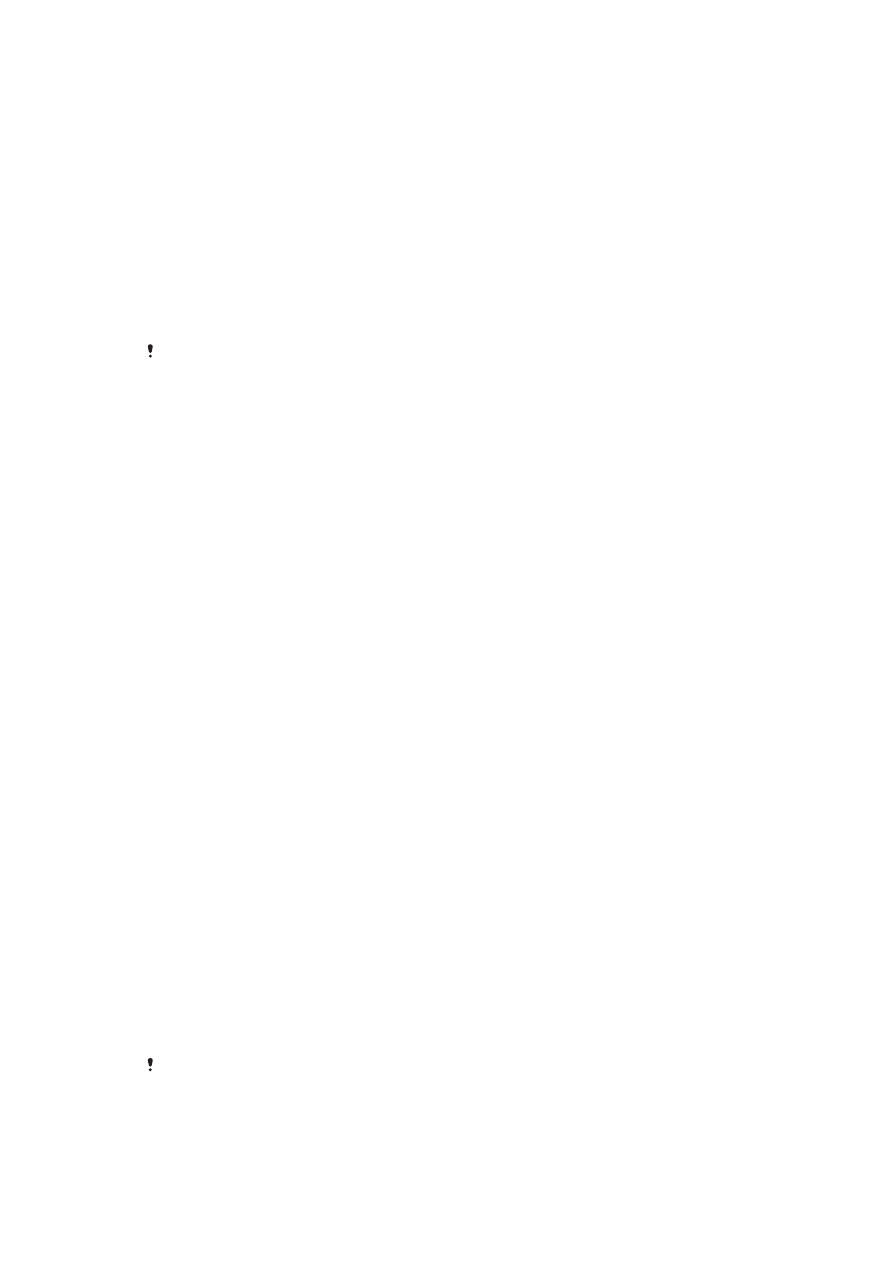
3-megapixel resolution with 4:3 aspect ratio. Suitable for photos you want to view on non-widescreen
displays or print in high resolution.
2MP
1920×1080(16:9)
2-megapixel resolution with 16:9 aspect ratio. Suitable for photos you want to view on widescreen displays.
1MP
1280×720(16:9)
1-megapixel resolution with 16:9 aspect ratio. Suitable for photos you want to view on widescreen displays.
WVGA
800×600(4:3)
WVGA format with 4:3 aspect ratio. 800x600 pixels.
VGA
640×480(4:3)
VGA format with 4:3 aspect ratio. 640x480 pixels.
This setting is only available in
Manual capturing mode.
Self timer
With the self-timer you can take a photo without holding the device. Use this function to
take self-portraits, or group photos where everyone can be in the photo. You can also
use the self-timer to avoid shaking the camera when taking photos.
On (10 sec.)
Set a 10-second delay from when you tap the camera screen until the photo is taken.
On (2 sec.)
Set a 2-second delay from when you tap the camera screen until the photo is taken.
Off
The photo is taken as soon as you tap the camera screen.
Smile Shutter™
Use the Smile Shutter™ function to determine what kind of smile the camera reacts to
before taking a photo.
Focus mode
The focus function controls which part of a photo should be sharp. When continuous
autofocus is on, the camera keeps adjusting focus so the area within the colored focus
frame stays sharp.
Single autofocus
The camera automatically focuses on the selected subject. Continuous autofocus is on. Touch and hold the
camera screen until the yellow focus frame turns blue, indicating that the focus is set. The photo is taken
when you release your finger.
Face detection
The camera automatically detects up to five human faces, indicated by frames on the screen. The camera
automatically focuses on the nearest face. You can also select which face to focus on by tapping it on the
screen. When you tap the camera screen, a blue frame shows which face is selected and in focus. Face
detection cannot be used for all scene types. Continuous autofocus is on.
Touch focus
Touch a specific area on the camera screen to set the area of focus. Continuous autofocus is off. Touch and
hold the camera screen until the yellow focus frame turns blue, indicating that the focus is set. The photo is
taken when you release your finger.
Object tracking
When you select an object by touching it in the viewfinder, the camera tracks it for you.
This setting is only available in
Manual capturing mode.
74
This is an Internet version of this publication. © Print only for private use.
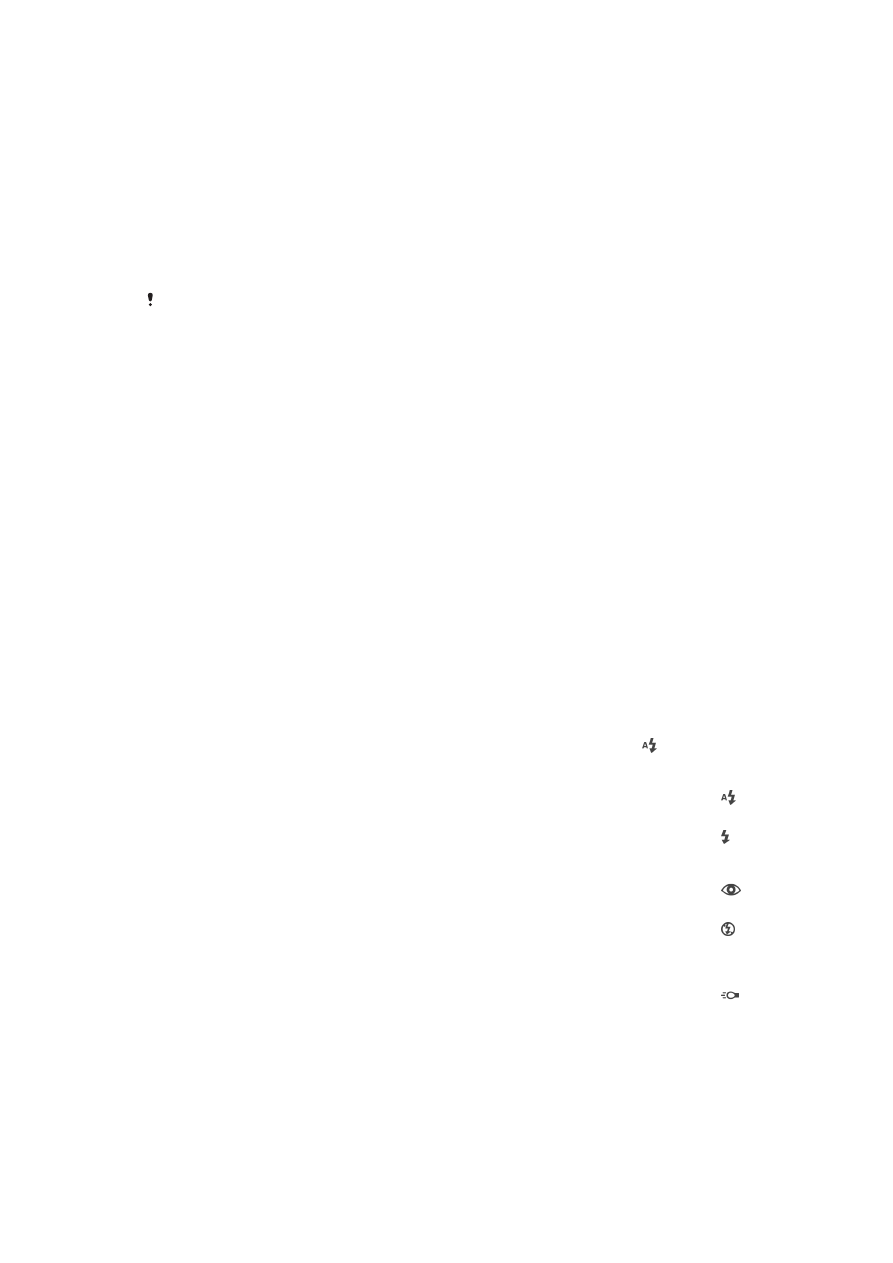
Metering
This function automatically determines a well-balanced exposure by measuring the
amount of light striking the image you want to capture.
Center
Adjusts the exposure to the center of the image.
Average
Calculates the exposure based on the amount of light striking the whole image.
Spot
Adjusts the exposure in a very small part of the image that you want to capture.
This setting is only available in
Manual capturing mode.
Preview
You can choose to preview photos or videos just after you shoot them.
Unlimited
The preview of the photo or video appears after you shoot it.
5 seconds
The preview of the photo or video appears for 5 seconds after you shoot it.
3 seconds
The preview of the photo or video appears for 3 seconds after you shoot it.
Edit
The photo or video opens for editing after you shoot it.
Off
The photo or video is saved after you shoot it, and no preview appears.
Face registration
You can register faces with the Camera application so that the viewfinder automatically
focuses on these faces when they appear in the viewfinder.
Flash
Use the flash to take photos when lighting conditions are poor or when there is a
backlight. The following options are available when you tap the flash icon in the
camera screen:
Auto
The camera automatically determines if the lighting conditions require the use of a flash.
Fill flash
Use this setting when the background is brighter than the subject. This removes unwanted dark
shadows.
Red-eye reduction
Reduces the red color of eyes when taking a photo.
Off
The flash is turned off. Sometimes photo quality can be better without the flash, even if lighting
conditions are poor. Taking a good photo without using the flash requires a steady hand. Use the self-
timer to avoid blurred photos.
Flashlight
A torch or camera light is turned on when you take photos.
75
This is an Internet version of this publication. © Print only for private use.