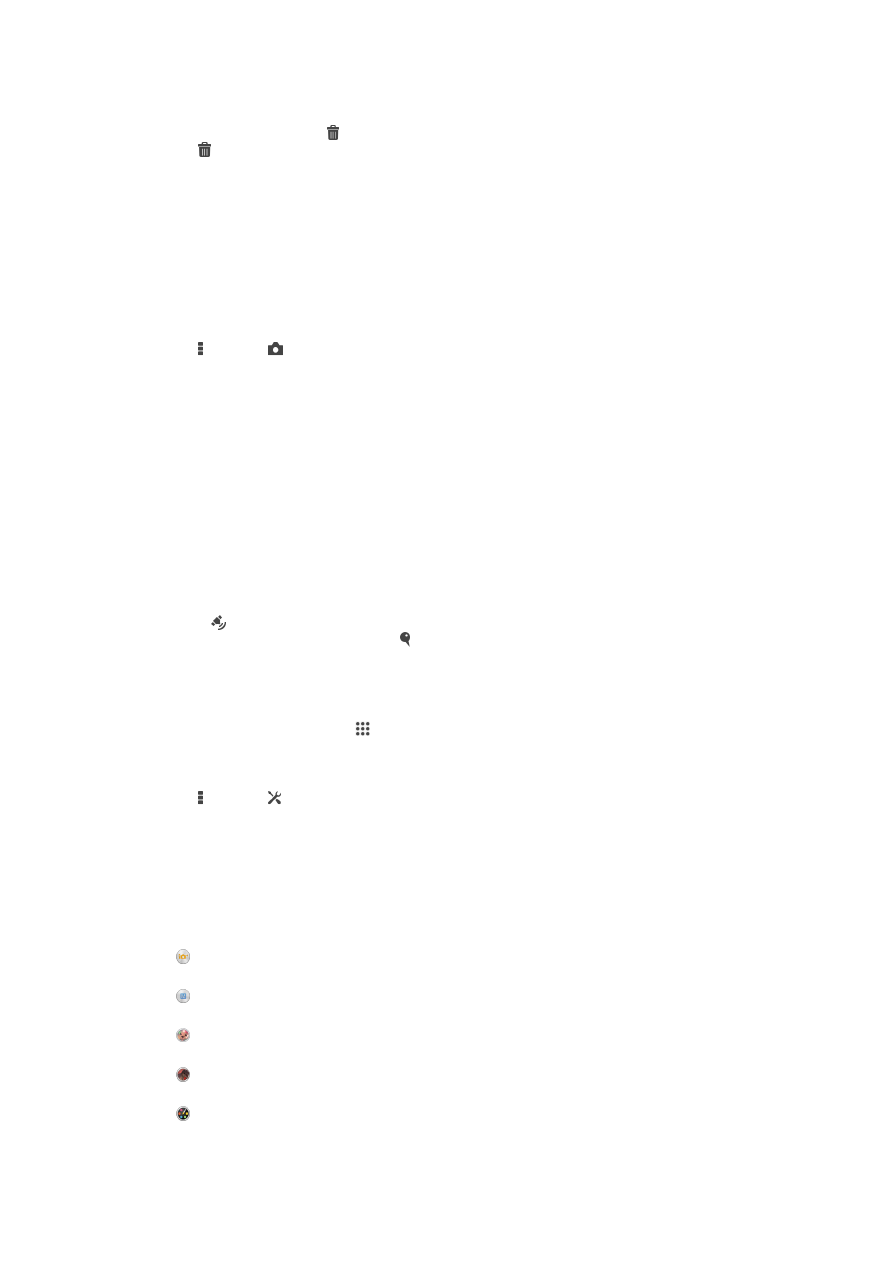
General camera settings
Capturing mode settings overview
Superior auto
Optimize your settings to suit any scene.
Manual
Adjust camera settings manually.
Background defocus
Blur the background of your photos to make your subject look sharper in comparison.
AR effect
Take photos with virtual scenes and characters.
Creative effect
Apply effects to photos or videos.
71
This is an Internet version of this publication. © Print only for private use.
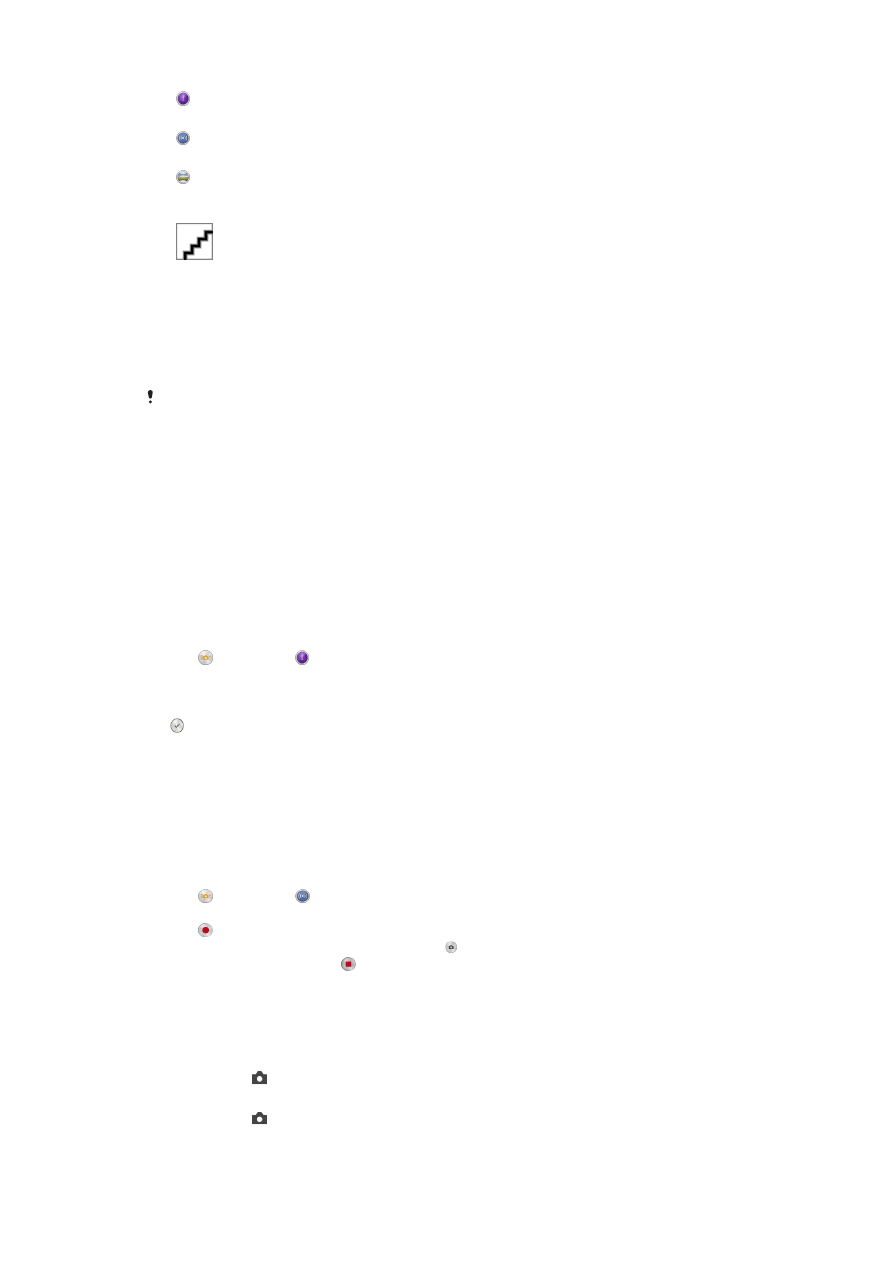
Timeshift burst
Find the best photo from a burst of images.
Social live
Broadcast live video to Facebook™.
Sweep Panorama
Use this setting to take wide-angle, panoramic photos. Just tap the screen and move the camera
steadily from one side to the other.
Portrait retouch
Take photos with real-time portrait styles.
Info-eye™
The Info-eye™ application helps you search for information about things around you
using your camera viewfinder. For example, you can snap a photo of a landmark and
receive information about it right on your screen. Or you can take a photo of a book or
scan a QR code and get background information instantly.
Info-eye™ can only recognize selected landmarks or objects.
AR effect
You can apply AR (augmented reality) effects to your photos and make them more fun.
This setting lets you integrate 3D scenes into your photos as you take them. Just select
the scene you want and adjust its position in the viewfinder.
Timeshift burst
The camera takes a burst of 61 photos in a window of two seconds – one second before
and after you press the camera key. So you can go back and find the perfect image.
To use Timeshift burst
1
Activate the camera.
2
Tap , then select .
3
To take photos, press the camera key fully down and then release it. The photos
taken appear in thumbnail view.
4
Scroll through the thumbnails and select the photo that you want to save, then tap
.
Social live
Social live is a camera shooting mode that lets you stream video live to your Facebook™
page. You just need to have an active internet connection and be logged into
Facebook™. Videos can be up to 10 minutes long.
To broadcast live video using Social live
1
Activate the camera.
2
Tap , then select .
3
Log in to your Facebook™ account.
4
Tap to start broadcasting.
5
To take a photo during the broadcast, tap .
6
To stop broadcasting, tap .
Quick launch
Use Quick launch settings to launch the camera when the screen is locked.
Launch only
After you drag upward, the main camera is launched from sleep mode.
Launch and capture
After you drag upward, the still camera is launched from sleep mode and a photo is captured.
Launch and record video
72
This is an Internet version of this publication. © Print only for private use.
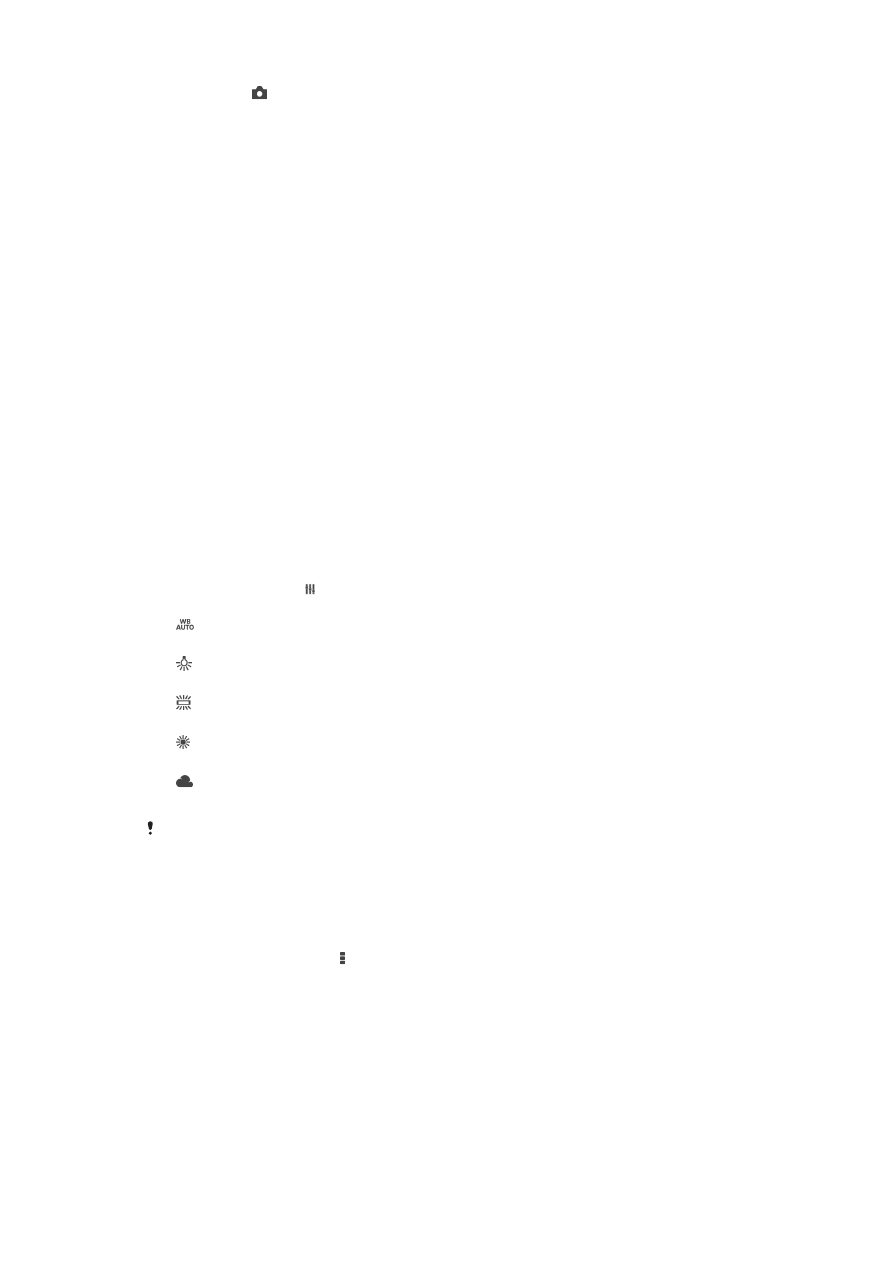
After you drag upward, the video camera is launched from sleep mode and starts recording.
Off
Geotagging
Tag photos with details of where you took them.
Touch capture
Identify a focus area, and then touch the camera screen with your finger. The photo is
taken as soon as you release your finger.
Shutter sound
Choose whether to turn on or turn off the shutter sound when you record a video.
Data storage
You can choose to save your data either to a removable SD card or to your device's
internal storage.
Internal storage
Photos or videos are saved on the device memory.
SD card
Photos or videos are saved on the SD card.
White balance
This function adjusts the color balance according to the lighting conditions. The white
balance setting icon is available on the camera screen.
Auto
Adjusts the color balance automatically to suit the lighting conditions.
Incandescent
Adjusts the color balance for warm lighting conditions, such as under light bulbs.
Fluorescent
Adjusts the color balance for fluorescent lighting.
Daylight
Adjusts the color balance for sunny outdoor conditions.
Cloudy
Adjusts the color balance for a cloudy sky.
This setting is only available in
Manual capturing mode.