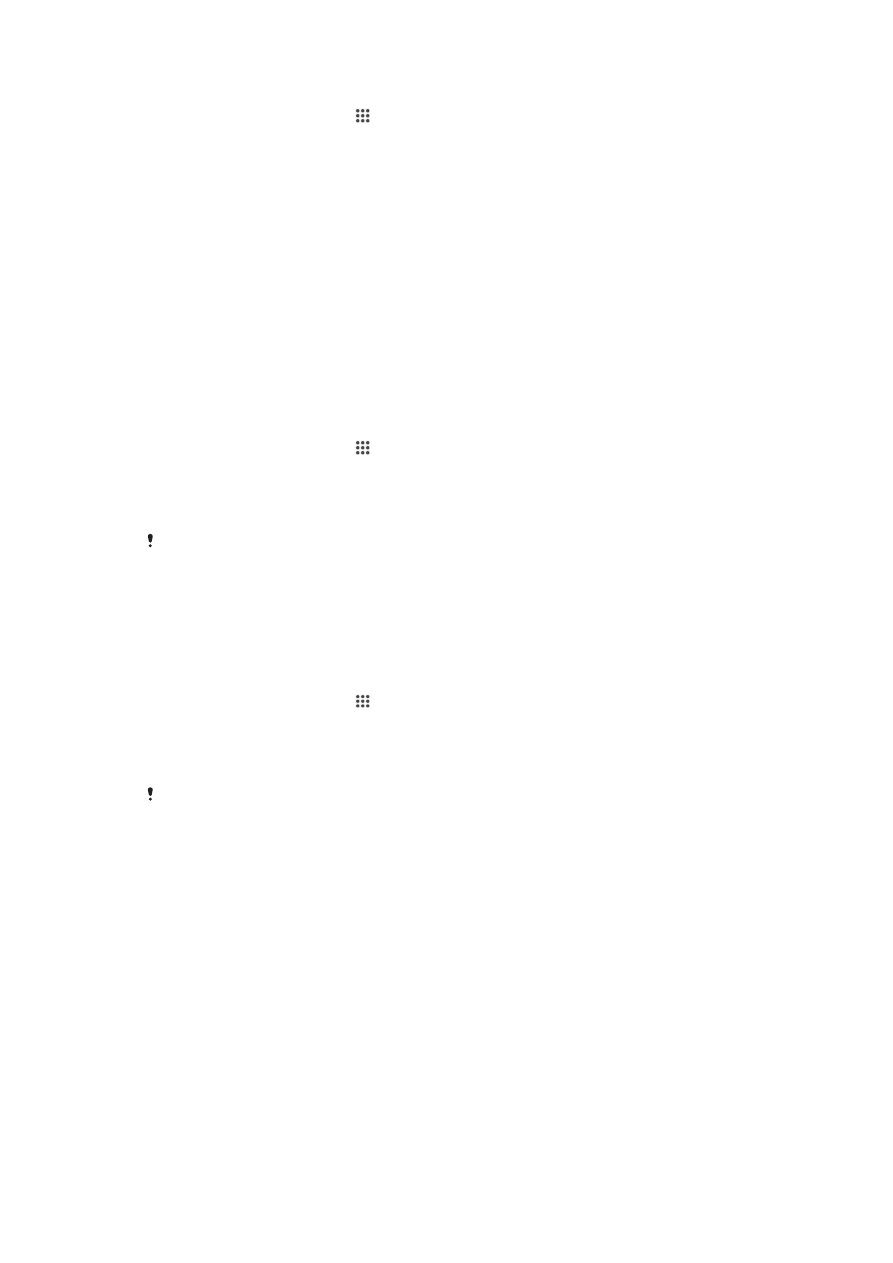
Enhancing the sound output
You can enhance the sound of your device by manually enabling individual sound
settings such as Clear Phase™ and xLOUD™, or you can let ClearAudio+ technology
adjust the sound automatically. You can also enable the Dynamic normalizer so that
differences in volume between different media files are minimized.
Using Clear Phase™ technology
Use Clear Phase™ technology from Sony to automatically adjust the sound quality
coming from your device's internal speakers and get a cleaner, more natural sound.
To enhance the speaker sound quality using Clear Phase™
1
From your Homescreen, tap .
2
Find and tap
Settings > Sound > Sound effects.
3
Unmark the
ClearAudio+ checkbox if it is marked.
4
Tap
Sound enhancements > Settings.
5
Mark the
Clear Phase™ checkbox.
The activation of the Clear Phase™ feature has no effect on voice communication
applications. For example, there is no change in the voice call sound quality.
Using xLOUD™ technology
Use xLOUD™ audio filter technology from Sony to enhance the speaker volume without
sacrificing quality. Get a more dynamic sound as you listen to your favorite songs.
To enhance the speaker volume using xLOUD™
1
From your Homescreen, tap .
2
Find and tap
Settings > Sound > Sound effects.
3
Unmark the
ClearAudio+ checkbox if it is marked.
4
Tap
Sound enhancements > Settings.
5
Mark the
xLOUD™ checkbox.
The activation of the xLOUD™ feature has no effect on voice communication applications. For
example, there is no change in the voice call sound quality.
36
This is an Internet version of this publication. © Print only for private use.