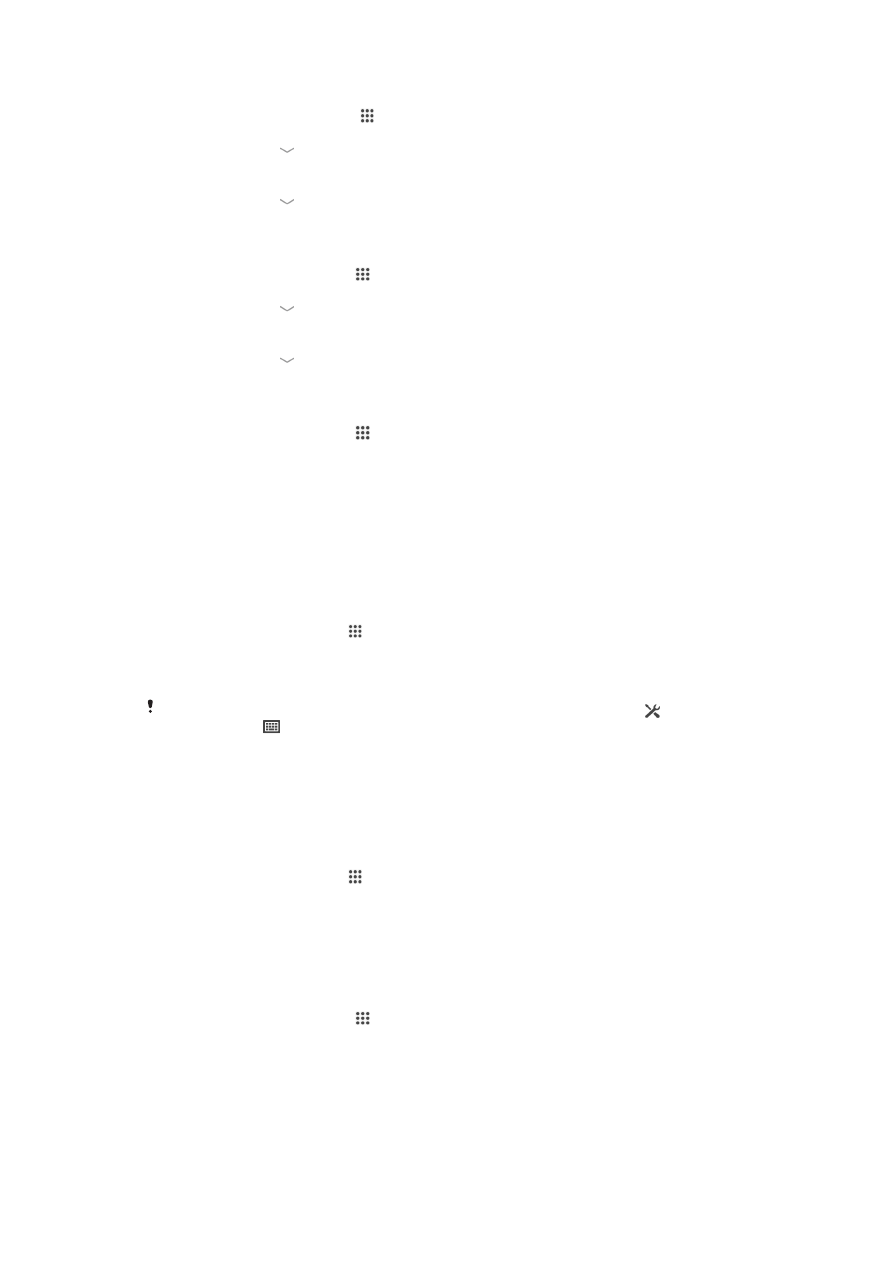
Date and time
You can change the date and time on your device.
To set the date manually
1
From the Homescreen, tap .
2
Find and tap
Settings > Date & time.
3
Unmark the
Automatic date & time checkbox, if it is marked.
4
Tap
Set date.
5
Adjust the date by scrolling up and down.
6
Tap
Set.
To set the time manually
1
From your Homescreen, tap .
2
Find and tap
Settings > Date & time.
3
Unmark the
Automatic date & time checkbox if it is marked.
4
Tap
Set time.
5
Scroll up or down to adjust the hour and minute.
6
If applicable, scroll up to change
AM to PM, or vice versa.
7
Tap
Set.
35
This is an Internet version of this publication. © Print only for private use.
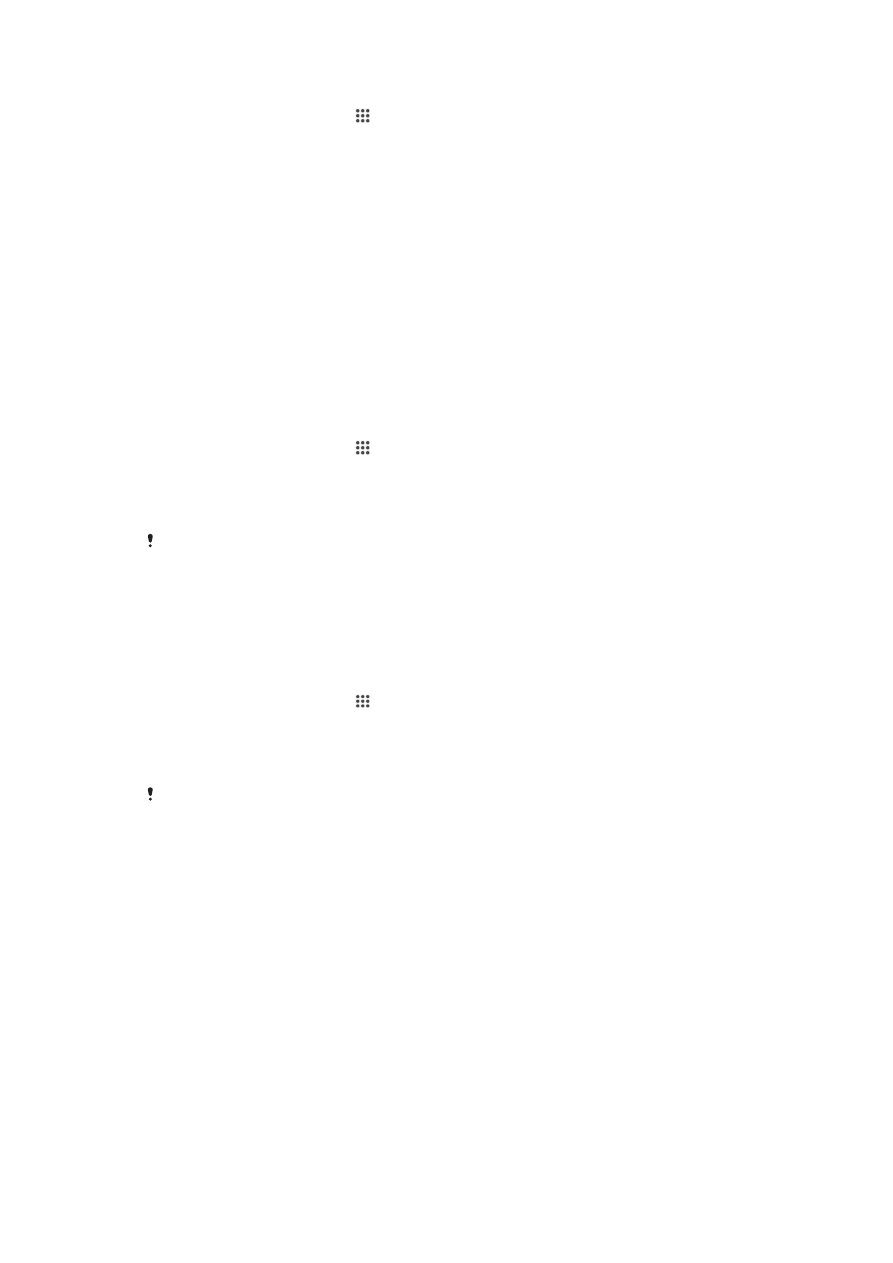
To set the time zone
1
From your Homescreen, tap .
2
Find and tap
Settings > Date & time.
3
Unmark the
Automatic time zone checkbox, if it is marked.
4
Tap
Select time zone.
5
Select an option.